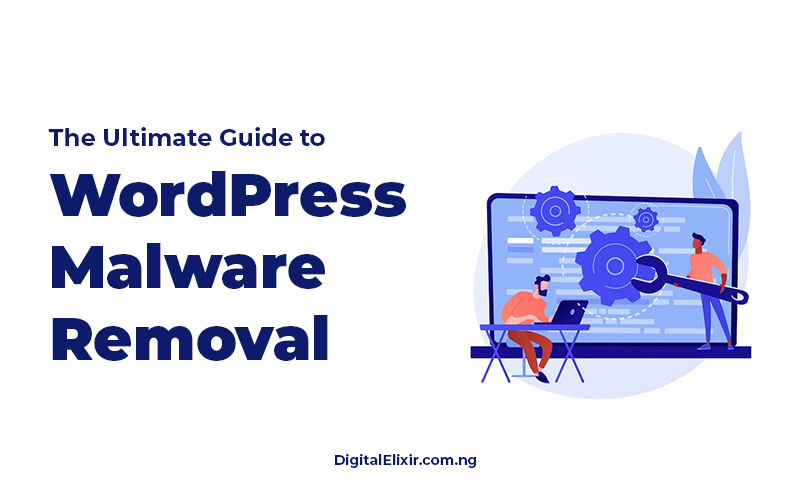The Ultimate Guide to WordPress Malware Removal
WordPress, powering over 40% of the internet, is undoubtedly one of the most popular content management systems worldwide. Its versatility, ease of use, and extensive plugin ecosystem make it a top choice for individuals and businesses. However, with great popularity comes great risk, and WordPress websites are frequent targets for malicious actors seeking to exploit vulnerabilities for various nefarious purposes.
In recent years, malware attacks on WordPress sites have become increasingly prevalent, posing significant threats to website security, user privacy, and online reputation. Malware can manifest in various forms, including viruses, worms, trojans, ransomware, and spyware. These malicious programs can compromise sensitive data, disrupt website functionality, and even lead to blacklisting by search engines, resulting in devastating consequences for website owners.
Recognizing the Signs of WordPress Malware Infection
Detecting malware on a WordPress site can be challenging, as attackers often employ sophisticated techniques to evade detection. However, several common signs may indicate a malware infection:
1. Unexplained Website Changes: Unauthorized website content, layout, or functionality modifications may suggest a malware attack.
2. Slow Performance: A sudden decrease in website speed or responsiveness could be indicative of malware activity, as malicious scripts consume server resources.
3. Unexpected Pop-ups or Redirects: Malware-infected websites may display intrusive pop-ups or redirect visitors to malicious or spammy sites.
4. Suspicious Files or Code: Regularly inspecting website files and code for unfamiliar or suspicious elements can help uncover malware infections.
5. Blacklisting by Search Engines: If a website is flagged as malicious by search engines, it may be a sign of malware infection, leading to decreased visibility in search results.
Taking Action: Steps to Remove Malware from WordPress Websites
When faced with a WordPress malware infection, swift and decisive action is essential to mitigate the damage and restore website security. The following steps outline a comprehensive approach to removing malware from WordPress sites:
1. Identify the Malware
Before initiating the removal process, it’s crucial to identify the type and scope of the malware infection. Utilize security plugins, such as Sucuri or Wordfence, to conduct thorough malware scans and identify malicious files, code injections, or compromised areas of the website.
2. Backup Website Data
Before making any changes to the website, it’s imperative to create a complete backup of all website data, including files, databases, and configurations. In the event of unforeseen complications during the removal process, a recent backup ensures that the website can be restored to its previous state without data loss.
3. Isolate and Quarantine Infected Files
Once the malware has been identified, isolate and quarantine the infected files to prevent further spread of the infection. Remove any unauthorized or suspicious files, plugins, themes, or code injections identified during the malware scan.
4. Update WordPress Core, Plugins, and Themes
Outdated software is a common entry point for malware attacks, as it often contains known vulnerabilities that can be exploited by attackers. Ensure that WordPress core, plugins, and themes are updated to the latest versions to patch security vulnerabilities and strengthen website defenses against malware.
5. Enhance Website Security Measures
In addition to updating software, implement robust security measures to protect the website against future malware attacks. This may include installing a web application firewall (WAF), implementing strong password policies, limiting access to sensitive areas of the website, and regularly monitoring website activity for suspicious behavior.
6. Scan and Verify Website Integrity
After removing malware and implementing security enhancements, conduct a thorough scan of the website to verify its integrity and ensure that all traces of malware have been eradicated. Utilize reputable security plugins to perform periodic malware scans and monitor website health proactively.
7. Request Malware Review and Removal from Search Engines
If the website has been blacklisted by search engines due to malware infection, submit a request for review and removal from the respective search engine webmaster tools. Provide detailed information about the steps taken to remove the malware and secure the website to expedite the review process and restore search engine visibility.
Safeguarding Your WordPress Website Against Malware Attacks
In conclusion, WordPress malware removal is a critical aspect of website maintenance and security management. By recognizing the signs of malware infection, taking swift action to remove the malware, and implementing robust security measures, website owners can safeguard their WordPress sites against malicious attacks and protect their online presence.
Remember, proactive security measures and regular maintenance are key to preventing malware infections and maintaining the integrity and trustworthiness of your WordPress website.